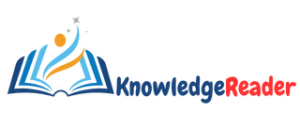Computer Keyboard Shortcut Keys are combinations of keys that provide an alternate way to perform specific tasks or commands on a computer. These shortcuts enhance efficiency and productivity by allowing users to quickly access various functions without relying solely on the mouse. Learning keyboard shortcuts can save a lot of time and effort. Here are some common and useful computer keyboard shortcut keys:
Table of Contents

Basic Computer Keyboard Shortcut Keys A to Z
| Shortcut key | Windows 10 | Windows 11 |
|---|---|---|
| Selects all text or items in a document | Ctrl + A | Ctrl + A |
| Makes selected text bold | Ctrl + B | Ctrl + B |
| Copies of selected text or item | Ctrl + C | Ctrl + C |
| Creates a duplicate of the selected item | Ctrl + D | Ctrl + D |
| Opens the editing options | Ctrl + E | Ctrl + E |
| Searches for a specific word or phrase | Ctrl + F | Ctrl + F |
| Navigates to a specific location | Ctrl + G | Ctrl + G |
| Replace one set of characters with another /Open the history tab/bar | Ctrl + H | Ctrl + H |
| Makes selected text italic | Ctrl + I | Ctrl + I |
| Align text to both the left and right / Open the download tab/bar | Ctrl + J | Ctrl + J |
| Adds a hyperlink to selected text | Ctrl + K | Ctrl + K |
| Aligns text to the left | Ctrl + L | Ctrl + L |
| Minimizes the active window | Ctrl + M | Ctrl + M |
| Creates a new document or file / Open a new window/document | Ctrl + N | Ctrl + N |
| Opens an existing document or file | Ctrl + O | Ctrl + O |
| Prints the active document | Ctrl + P | Ctrl + P |
| Closes the active application | Ctrl + Q | Ctrl + Q |
| Reloads or updates the current page | Ctrl + R | Ctrl + R |
| Saves the active document or file | Ctrl + S | Ctrl + S |
| Removes and copies selected text or item / Open a new tab | Ctrl + T | Ctrl + T |
| Underlines selected text | Ctrl + U | Ctrl + U |
| Pastes copied or cut text | Ctrl + V | Ctrl + V |
| Closes the active window or application | Ctrl + W | Ctrl + W |
| Removes and cut selected text or item | Ctrl + X | Ctrl + X |
| Redoes the last undone action | Ctrl + Y | Ctrl + Y |
| Undoes the last action | Ctrl + Z | Ctrl + Z |
| It Edits options in the current program | Alt + E | Alt + E |
| this is used to switch between the open windows | Alt+Tab | Alt+Tab |
| Shows file menu options in the current program | Alt + F | Alt + F |
| This closes the current window | Alt + F4 | Alt + F4 |
| It scrolls up the Entire Screen | Alt + Page Up | Alt + Page Up |
| It scrolls down the Entire Screen | Alt + Page Down | Alt + Page Down |
| It shows the previous history if it is present in Bowser | Alt + Left Arrow | Alt + Left Arrow |
| Go forward in the browser window | Alt + Right Arrow | Alt + Right Arrow |
| It shows the property of the selected item | Alt + Enter | Alt + Enter |
| It deletes selected items | Ctrl + Del | Ctrl + Del |
| It is used to go to the beginning of the document | Ctrl + Home | Ctrl + Home |
| Go to the end of a document | Ctrl + End | Ctrl + End |
| Opens Windows task manager | Ctrl + Alt + Del | Ctrl + Alt + Del |
| Open the Windows start menu | Ctrl+Esc | Ctrl+Esc |
| Increases the zoom level | Ctrl + “+” | Ctrl + “+” |
| Decreases the zoom level | Ctrl + “–” | Ctrl + “–” |
| Closes the current tab | Ctrl + W / Ctrl + F4 | Ctrl + W / Ctrl + F4 |
| Takes the user to the start of the current line | Home | Home |
| This is used to go to the end of the current line | End | End |
| files will be deleted permanently | Shift + Delete | Shift + Delete |
| This locks the computer, requiring password entry to access it again | Windows key + L | Windows key + L |
| Access the Power User Tasks Menu | Windows key + X | Windows key + X |
| It Minimize the active program window | Windows key + Down arrow | Windows key + Down arrow |
| It Maximize the active program window | Windows key + Up arrow | Windows key + Up arrow |
| This key is used to move one word to the left at a time | Ctrl + Left arrow | Ctrl + Left arrow |
| This is used for move one word to the right at a time | Ctrl + Right arrow | Ctrl + Right arrow |
| Go to the beginning of the document | Ctrl + Home | Ctrl + Home |
| Go to the end of the document | Ctrl + End | Ctrl + End |
| Open Windows Task Manager | Ctrl + Shift + Esc | Ctrl + Shift + Esc |
| Highlight from the current position to the beginning of the line | Shift + Home | Shift + Home |
| Highlight from the current position to the end of the line | Shift + End | Shift + End |
Computer Shortcut Keys for MS Excel
| Uses of Shortcut Keys | Shortcuts Windows 10/11 |
|---|---|
| Edit the selected cell | F2 |
| Go to a specific cell | F5 |
| Spell-check selected text / document | F7 |
| Create chart | F11 |
| Enter the current time | Ctrl + Shift +; |
| Enter the current date | Ctrl +; |
| Insert new worksheet | Alt + Shift + F1 |
| Open the Excel formula window | Shift + F3 |
| Bring up the search box | Shift + F5 |
| Bold highlighted selection | Ctrl + B |
| Italicize highlighted selection | Ctrl + I |
| Fill / Paste special | Ctrl + D |
| Insert link | Ctrl + K |
| Open find and replace options | Ctrl + F |
| Select entire row | Ctrl + Shift + “+” |
| Open go-to options | Ctrl + G |
| Open find and replace options | Ctrl + H |
| Underline highlighted selection | Ctrl + U |
| Underline selected text | Ctrl + Y |
| Strikethrough highlighted selection | Ctrl + 5 |
| Open options | Ctrl + O |
| Open new document | Ctrl + N |
| Open the print dialog box | Ctrl + P |
| Undo the last action | Ctrl + Z |
| Minimize current window | Ctrl + F9 |
| Maximize the currently selected window | Ctrl + F10 |
| Switch between open workbooks/windows | Ctrl + F6 |
| Move between Excel worksheets in the same document | Ctrl + Page up & Page Down |
| Move between two or more open Excel files | Ctrl + Tab |
| Create the formula to sum all of the above cells | Alt + = |
| Insert the value of the above cell into the current cell | Ctrl + |
| Format number in comma format | Ctrl + Shift + ! |
| Format number in currency format | Ctrl + Shift + $ |
| Format number in date format | Ctrl + Shift + # |
| Format number in percentage format | Ctrl + Shift + % |
| Format number in scientific format | Ctrl + Shift + ^ |
| Format number in time format | Ctrl + Shift + @ |
| Move to the next section of the text | Ctrl + (Right arrow) |
| Select entire column | Ctrl + Space |
| Select entire row | Shift + Space |
| Close document | Ctrl + W |
| Insert new worksheet | Ctrl + “-“ |
| Fill right | Ctrl + R |
| Delete the selected cells | Ctrl + Shift + “$” |
| Apply currency format | Ctrl + Shift + “%” |
| Apply percentage format | Ctrl + Shift + “#” |
| Apply date format | Ctrl + E, S, V |
| It selects multiple cells | Ctrl + Shift + Arrow Keys |
| This repeats the last action | F4 |
Computer Shortcut Keys for MS Word
| Uses of Shortcut Keys | Shortcuts Windows 10/11 |
|---|---|
| Bold highlighted selection | Ctrl + B |
| Copy selected text | Ctrl + C |
| Cut selected text | Ctrl + X |
| Open new/blank document | Ctrl + N |
| Open options | Ctrl + O |
| Open the print window | Ctrl + P |
| Open find box | Ctrl + F |
| Italicize highlighted selection | Ctrl + I |
| Insert link | Ctrl + K |
| Underline highlighted selection | Ctrl + U |
| Paste | Ctrl + V |
| Find and replace options | Ctrl + G |
| Find and replace options | Ctrl + H |
| Justify paragraph alignment | Ctrl + J |
| Align selected text or line to the left | Ctrl + L |
| Align selected paragraph to the left | Ctrl + Q |
| Align selected text or line to the centre | Ctrl + E |
| Align selected text or line to the right | Ctrl + R |
| Indent the paragraph | Ctrl + M |
| Hanging indent | Ctrl + T |
| Font options | Ctrl + D |
| Change the font | Ctrl + Shift + F |
| Increase selected font +1 | Ctrl + Shift + > |
| Increase selected font +1 | Ctrl + ] |
| Decrease selected font -1 | Ctrl + [ |
| View or hide non printing characters | Ctrl + Shift + * |
| Move one word to the left | Ctrl + (Left arrow) |
| Move one word to the right | Ctrl + (Right arrow) |
| Move to the beginning of the line or paragraph | Ctrl + (Up arrow) |
| Move to the end of the paragraph | Ctrl + (Down arrow) |
| Delete the word to the right of the cursor | Ctrl + Del |
| Delete the word to the left of the cursor | Ctrl + Backspace |
| Move the cursor to the end of the document | Ctrl + End |
| Move the cursor to the beginning of the document | Ctrl + Home |
| Reset highlighted text to the default font | Ctrl + Space |
| Single-space lines | Ctrl + 1 |
| Double-space lines | Ctrl + 2 |
| 1.5-line spacing | Ctrl + 5 |
| Change text to heading 1 | Ctrl + Alt + 1 |
| Change text to heading 2 | Ctrl + Alt + 2 |
| Change text to heading 3 | Ctrl + Alt + 3 |
| Change the case of the selected text | Shift + F3 |
| Paste | Shift + Insert |
| Repeat the last action performed (Word 2000+) | F4 |
| Spell check selected text and/or document | F7 |
| Activate the thesaurus | Shift + F7 |
| Save as | F12 |
| Save | Ctrl + S |
| Save | Shift + F12 |
| Insert the current date | Alt + Shift + D |
| Insert the current time | Alt + Shift + T |
| Close document | Ctrl + W |
| Set the chosen text as a subscript | Ctrl + = |
| Set chosen text as superscript | Ctrl + Shift + = |
Computer Shortcut Keys for PowerPoint
| Uses of Shortcut Keys | Shortcuts Windows 10/11 |
|---|---|
| Exit the slide show and go back to the earlier live view | Esc |
| Enter a hyperlink | Ctrl+K |
| Include a new, blank slide after the chosen slide | Ctrl+M |
| Open a new, blank slide in a different PowerPoint program window | Ctrl+N |
| Duplicate the current slide | CTRL + D |
| Increases the chosen text size by one font size | Ctrl+Shift+> |
| Decreases the chosen text size by one font size | Ctrl+Shift+< |
| Group things together | CTRL + G |
| Start presentation from the initial slide | F5 |
| Insert a new slide | Ctrl + Enter |
| Center align text | Ctrl + E |
General Windows Shortcut Keys
Some of the most commonly used Shortcut keys in the system:-
- Ctrl + C: Copy
- Ctrl + X: Cut
- Ctrl + V: Paste
- Ctrl + Z: Undo
- Ctrl + Y: Redo
- Ctrl + A: Select All
- Ctrl + F: Find
- Ctrl + S: Save
- Ctrl + P: Print
- Alt + F4: Close the active window
- F2: Rename a selected item
- F5: Refresh the current window or webpage
- Ctrl + Alt + Del: Open the Task Manager
- Win + L: Lock your computer
- Win + R: Open the Run dialog box
- Alt + Tab: Switch between open applications
- Win + X: Important option
File Explorer Shortcut Keys
Some of the most commonly used Shortcut keys in File Explorer:-
- Win + E: Open File Explorer
- Alt + Enter: Open the Properties of a selected item
- Ctrl + Shift + N: Create a new folder
- Win + E: Open File Explorer
- Alt + Enter: Open the Properties of a selected item
Web Browsing Shortcut Keys (in most browsers)
Some of the most commonly used Shortcut keys in Web Browsers:-
- Ctrl + T: Open a new tab
- Ctrl + W: Close the current tab
- Ctrl + Shift + T: Reopen the last closed tab
- Ctrl + Tab: Switch between tabs
- Ctrl + N: Open a new browser window
- Ctrl + D: Bookmark the current page
Multimedia Shortcut Keys
Some of the most commonly used Shortcut keys in Multimedia:-
- Spacebar: Play or pause a video or music file
- Ctrl + Arrow keys: Jump between words in a text document
- Ctrl + Shift + Esc: Open Task Manager directly
Dialog Box Shortcut Keys
Some of the most commonly used Shortcut keys in Dialog Box:-
- Tab: Move to the next control in the dialog box
- Shift + Tab: Move to the previous control in the dialog box
- Enter: Activate the selected button or option
Screen Capture Shortcut Keys
Some of the most commonly used Shortcut keys for Screen Capture:-
- Print Screen: Capture the entire screen
- Alt + Print Screen: Capture the active window
- Snipping Tool or Snip & Sketch: Windows tools for capturing and annotating screenshots
Shortcut Keys for Google Chrome
Some of the most commonly used Shortcut keys for Google Chrome:-
| Uses of Shortcut Keys | Shortcuts Windows 10/11 |
|---|---|
| Open a new tab | Ctrl + T |
| Close the current tab | Ctrl + W |
| Reopen the last closed tab | Ctrl + Shift + T |
| Switch to the next tab | Ctrl + Tab |
| Switch to the previous tab | Ctrl + Shift + Tab |
| Switch to specific tab (1 is leftmost) | Ctrl + 1 to Ctrl + 8 |
| Switch to the rightmost tab | Ctrl + 9 |
| Open a new Chrome window | Ctrl + N |
| Open a new Incognito window | Ctrl + Shift + N |
| Highlight the address bar | Ctrl + L or F6 |
| Add “www.” and “.com” around typed address | Ctrl + Enter |
| Toggle the bookmarks bar on/off | Ctrl + Shift + B |
| Open the browsing history | Ctrl + H |
| Open the Clear browsing data dialog | Ctrl + Shift + Delete |
| Find on the current page | Ctrl + F |
| Find next occurrence | Ctrl + G or F3 |
| Find previous occurrence | Ctrl + Shift + G or Shift + F3 |
| Open the Chrome DevTools | Ctrl + Shift + J |
| Inspect an element with the DevTools | Ctrl + Shift + C |
| Zoom in | Ctrl + “+” |
| Zoom out | Ctrl + “–” |
| Reset zoom to default | Ctrl + 0 |
| Reload the current page, bypassing cache | Ctrl + Shift + R |
| Go back one page | Alt + Left Arrow |
| Go forward one page | Alt + Right Arrow |
| Reload the current page | F5 or Ctrl + R |
| Toggle the bookmarks bar on/off | Ctrl + Shift + B |
| Bookmark the current page | Ctrl + D |
| Save all open tabs as bookmarks in a folder | Ctrl + Shift + D |
| Open the Bookmarks Manager | Ctrl + Shift + O |
| Open an Incognito window | Ctrl + Shift + P |
| Open the Downloads page | Ctrl + J |
| View page source | Ctrl + U |
| Save the current page | Ctrl + S |
| Print the current page | Ctrl + P |
| Clear the cache and reload the page | Ctrl + F5 |